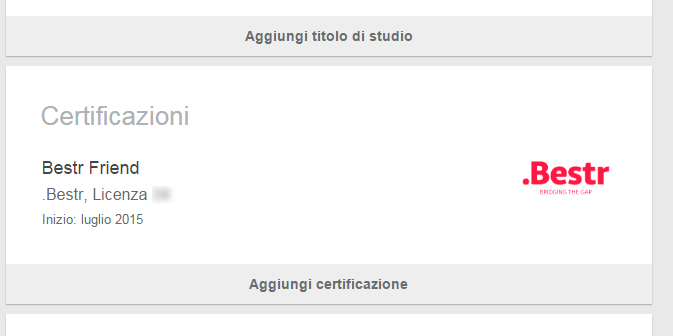How do I add a Badge to my Linkedin profile?
This post refers to Linkedin "Add to profile" button as per until February 2017. After February 2017 Linkedin changed its behaviour and does no longer receive Bestr's information.
Go to the updated post!
Open Badges can easily be added to one's LinkedIn profile as certifications.
If the Badge is added to the LinkedIn profile through the proper "Add to profile" button available on Bestr's award page, the LinkedIn certification will include a link towards the award page, showing how the Badge is assigned to the learner, with name surname and assignment date. This makes it much more trustful than a simple manually added certification, which cannot provide any immediate proof.
Here is a step by step guide.
"My Badge" and the award page
When you withdraw your badge you will have a page dedicated to you, with your name and the date in which you earned the badge: this is the award page.
You can always access your award pages from the menu item "My Badges", where all your Badges are visible: click on the Badge image to access the award page.
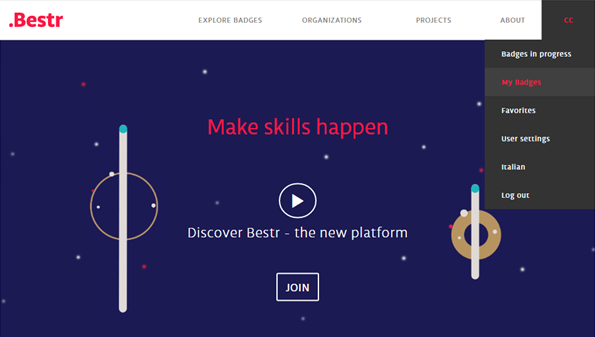
Add to LinkedIn profile
Om the award page, click the button "Add to Profile": only you can see it on your awards.
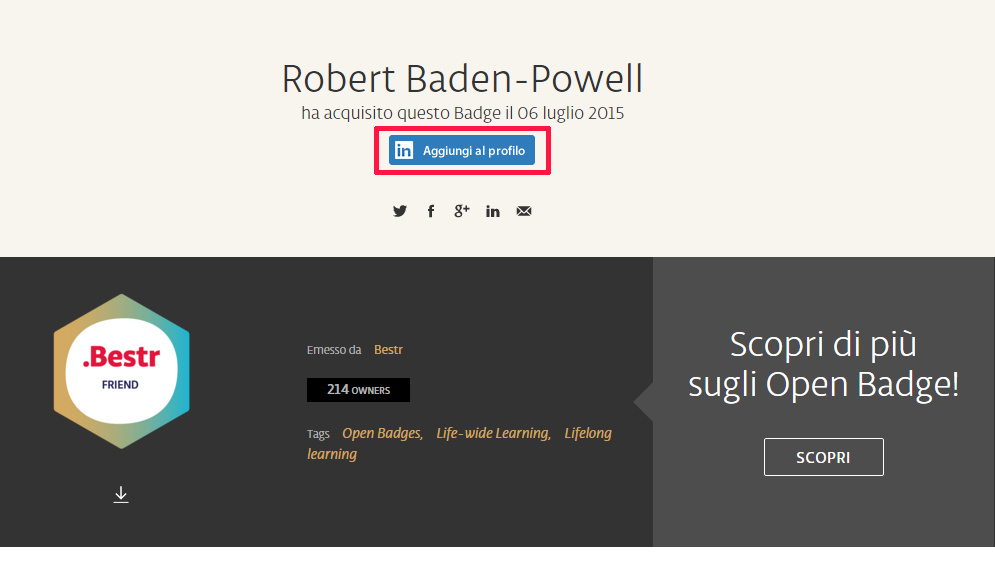
Access to LinkedIn and confirm
Linkedin will ask for confirmation:
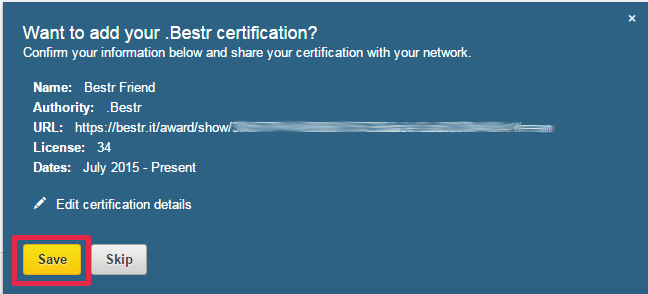
The badge will appear on the profile among certifications: