How to pick up a Badge on Bestr
Have you taken part in an experience, attended a course or achieved a goal for which a Badge is assigned? Here is how it works.
Form: Request your Badge
The company or organisation you have been involved with and which issues the Badge may call on you to request the Badge making out a form like this one:
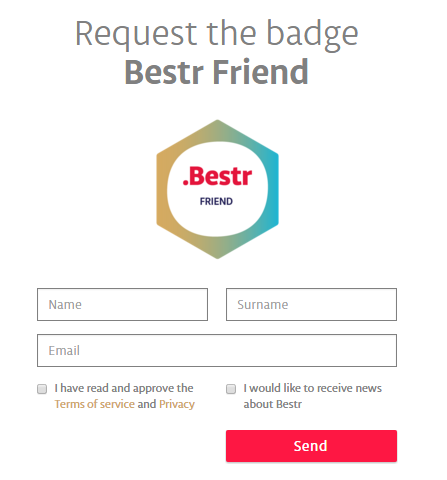
The address of the form is different for each Badge and is notified directly by the organisation issuing the Badges.
Usually there is a deadline for making out the form and requesting the Badge: when this date comes, the Bestr team checks with the organisation to make sure the people requesting the Badge are entitled to it
If you have been asked to make out this form, please be patient: it will take at least 15 days to process everything and issue the Badges!
I have several email addresses: which should I notify for the Open Badge?
The Badge is associated with your email address: so put in the address you are most likely to continue using. Remember you will be collecting Badges throughout your educational and professional career.
E-mail: you may pick up your Badge
After the experience entitling you to the Badge, or after having made out the Badge Request form, you will receive an email telling you you can pick up your Badge.
1)The email will contain a link just for you: "Get the Badge". Follow it!
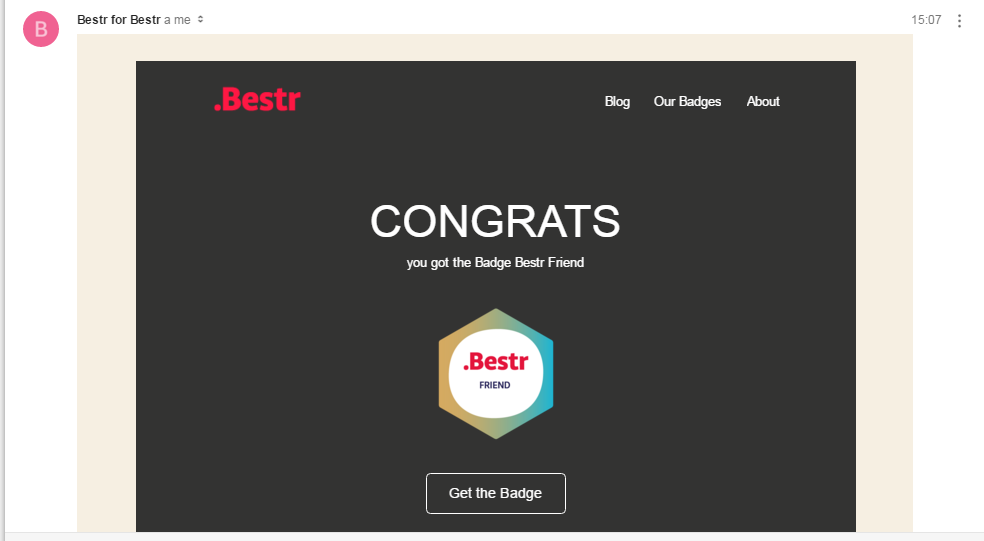
Why do I have to claim my Badge? Why isn't it just sent to me? By assigning you a Badge, someone (the company or association issuing it) is telling something about you: it is up to you to accept this demonstration of trust by accepting the Badge. Also, by picking up your Badge on Bestr you will set up your user account which you will need to pick up your future Badges
2) You will land on Bestr: click on Next
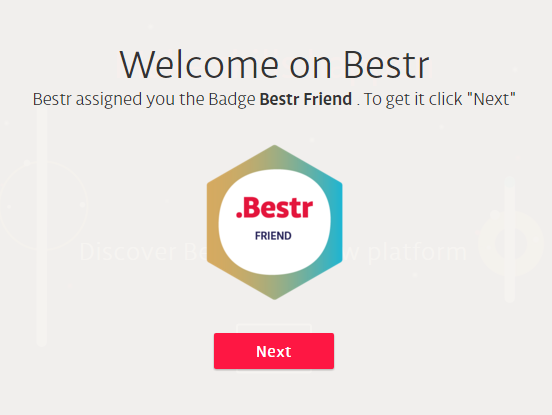
3) Access to Bestr
If you do not have a Bestr account put in your data to create your account. The email address will be made out automatically and you cannot change it.
If you do have a Bestr account click on red “LOG IN" button to authenticate and add your new Badge.
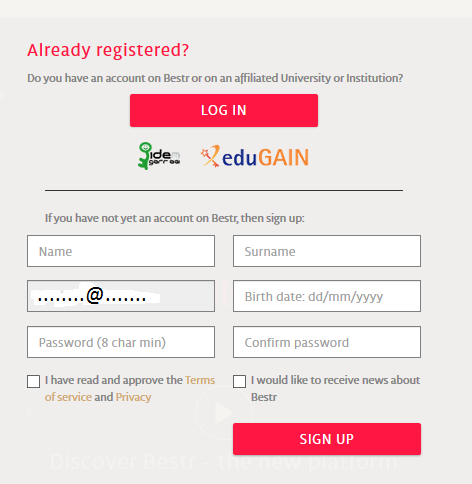
4) Verify your email address.
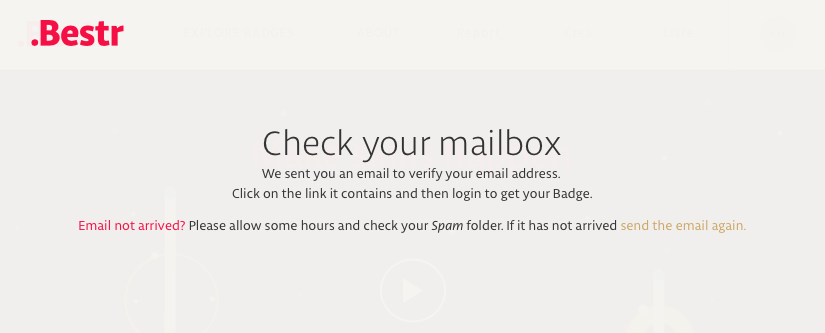
If you have created a new account, you will receive an email to make sure you are really the owner of the address you have put in.
When you receive it, click on the link "Click here to verify your e-mail address".
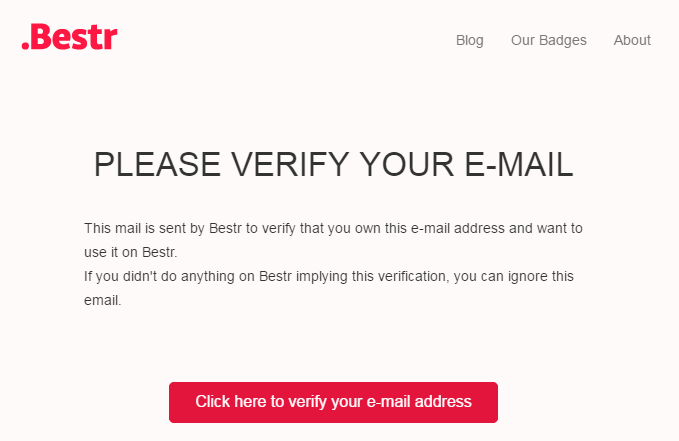
If you do not receive the email, wait and check the spam box.
5) Address verified: click on Next
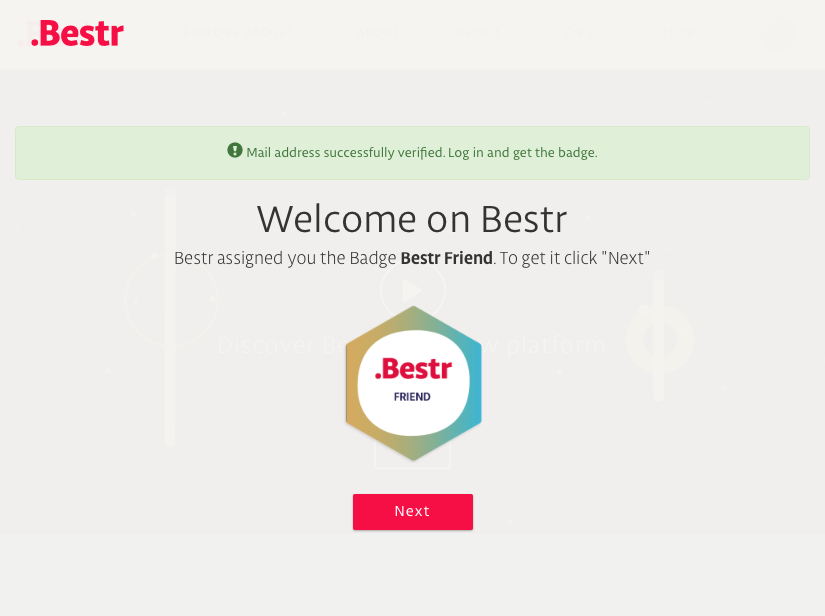
6) You have picked up your Badge!
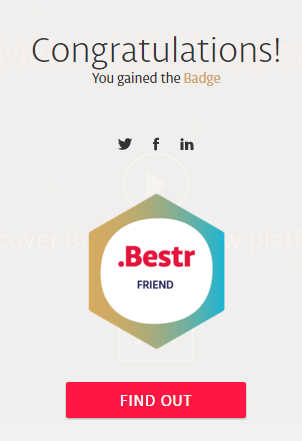
7) Click on your Badge to see the page which speaks about you
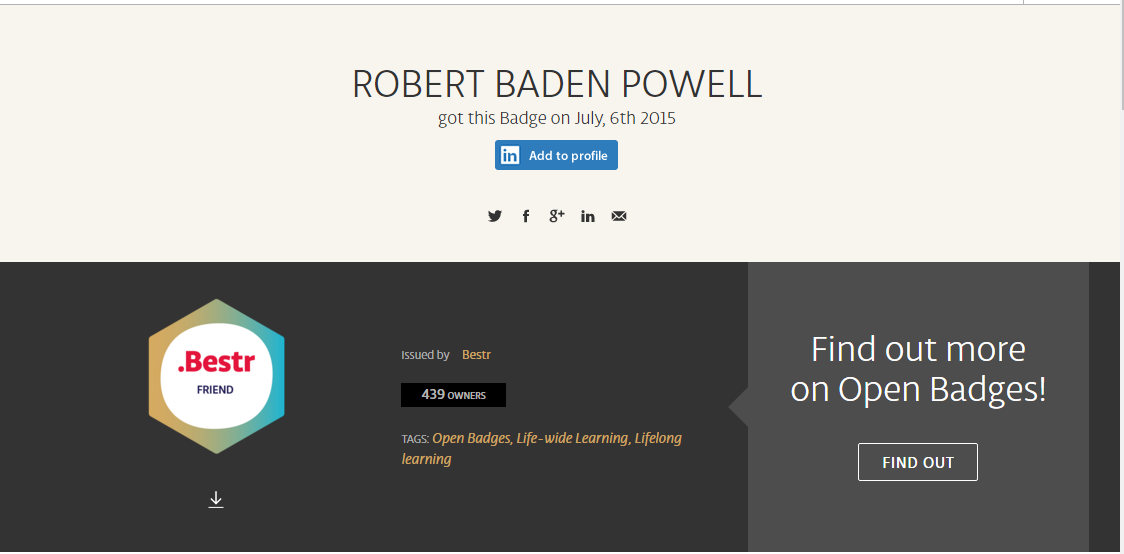
You may now add the Badge to your Linkedin profile, share it on social media and download the image to keep it where you want or to upload it onto another Open Badge management system.